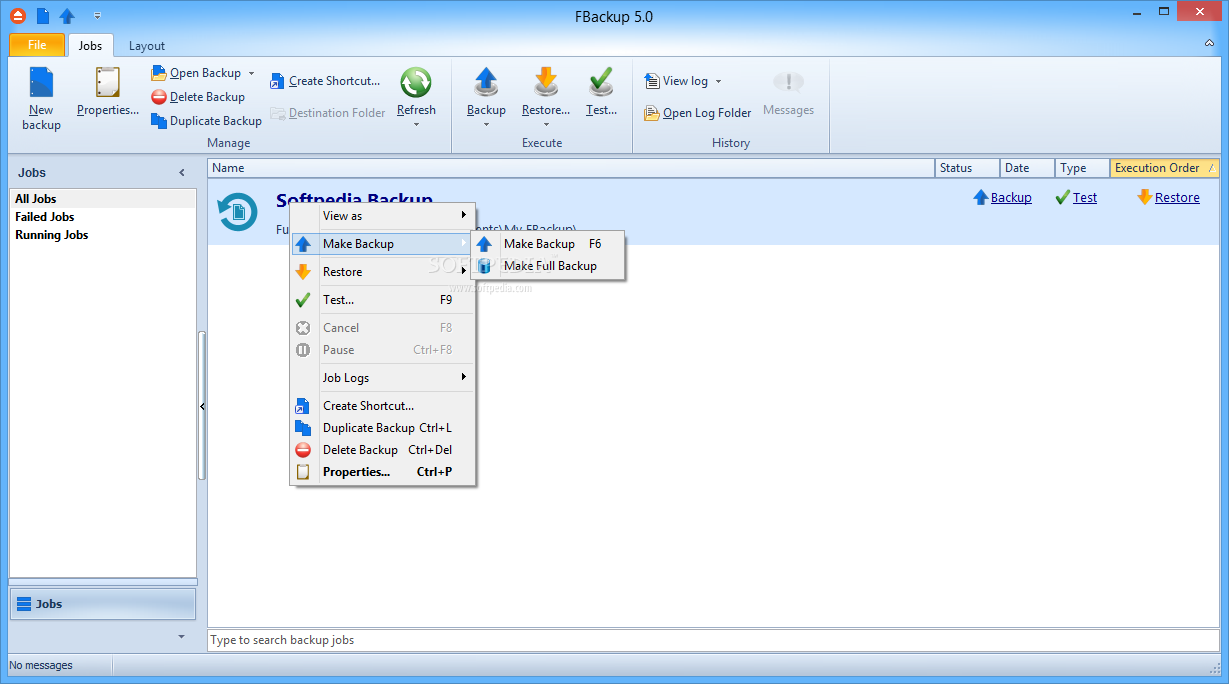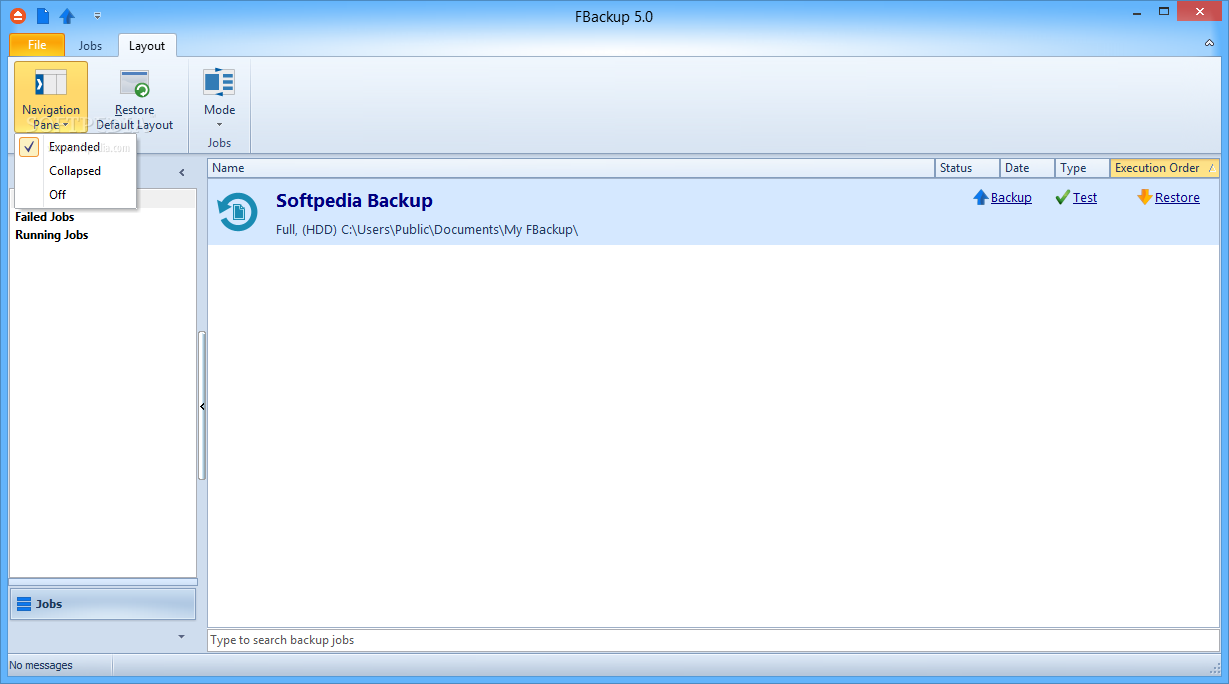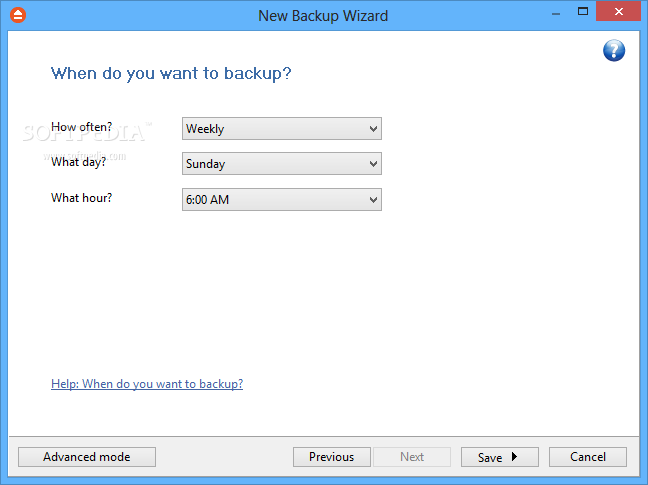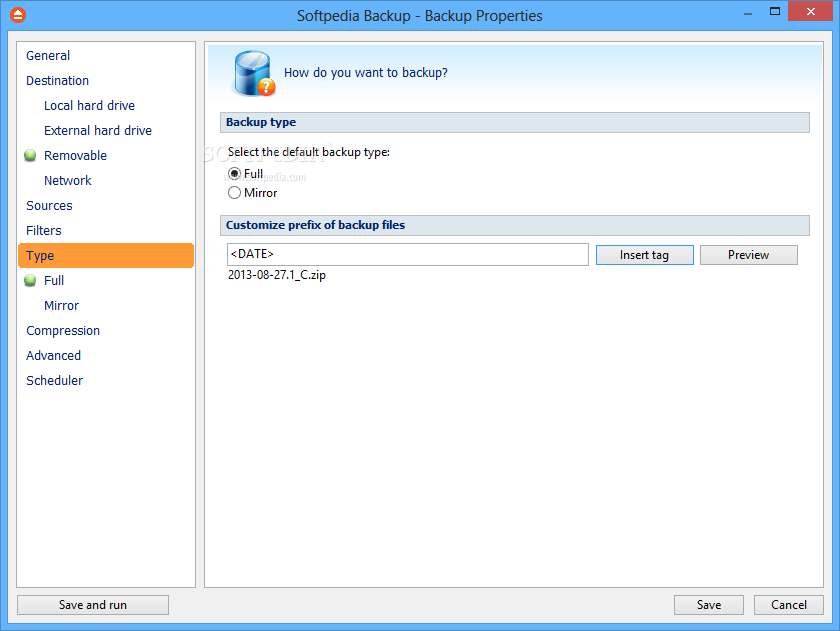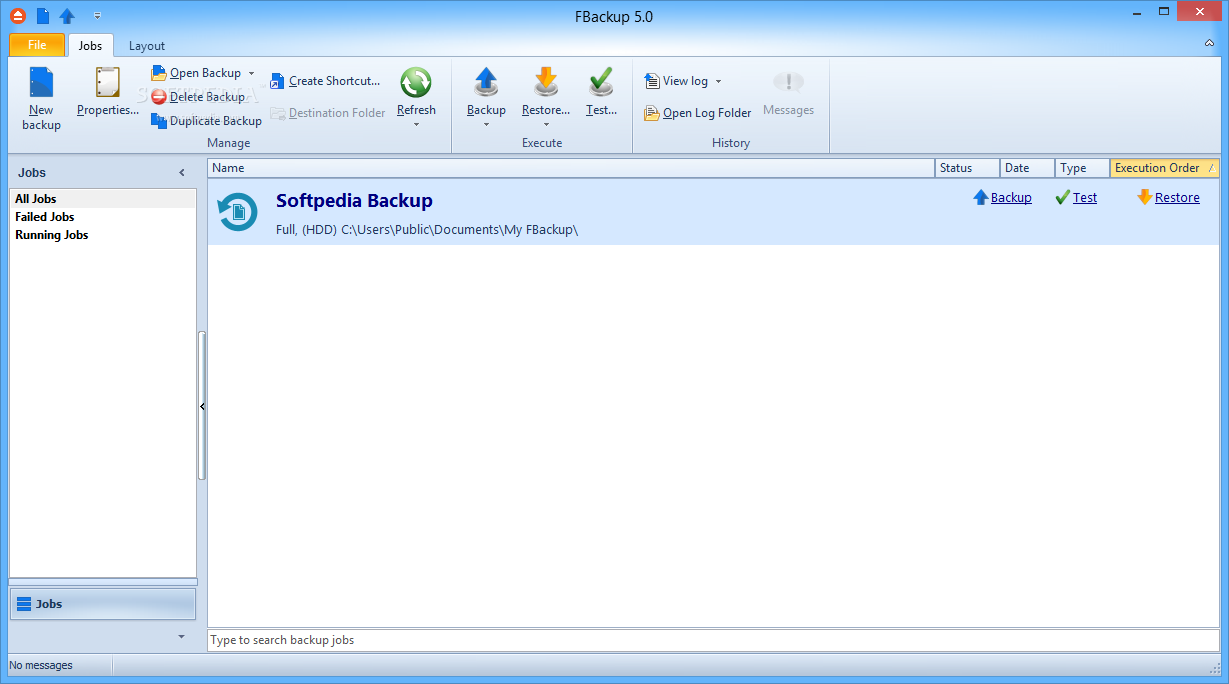
FBackup yra nemokama atsarginių kopijų programa Windows“ams. FBackup saugo svarbius failus ir aplankus nuo visiško ar dalinio praradimo, automatizuojant atsargines užduotis. Naudojant FBackup galite lengvai sukurti atsarginę kopiją į bet kurį vietinį ar tinklo diską arba išorinį diską (pavyzdžiui, USB diskus).
English:
 It protects your important data by backing it up automatically to any USB/Firewire device, local or network location
It protects your important data by backing it up automatically to any USB/Firewire device, local or network location
The FBackup application was designed to be a backup application for both personal and commercial use. It protects your important data by backing it up automatically to any USB/Firewire device, local or network location.
The backed up data can be either compressed (using standard zip compression) or an exact copy of the original files.
Here are some key features of „FBackup“:
It’s free (as in speech, not beer):
· FBackup is a backup software free for both commercial and personal use. This means that you can save some money by not having to buy another backup program.
Automatic backups:
· You define a backup job, set it to run automatically, and forget about it. FBackup will automatically run the backup at the scheduled date, so you have the benefit not only of having your data protected, but you’ll also save precious time.
Backup with standard zip compression:
· When using the full backup type, the sources will be archived using standard zip compression. FBackup uses ZIP64 compression, which means that it can create zip files over 2GB in size. Furthermore, you can protect the zip file by requiring a password for extracting data from it.
Exact copies of files:
· If you don’t want to have the files stored in one zip file, FBackup can make exact copies of the backup sources. Since FBackup will also back up empty folders, you can use this backup type to create in the destination a „mirror“ copy of the original files.
Run actions before/after backup:
· For each backup job you can define an action to execute before or after the backup. As an example, you can set a „Clear backup“ action before the backup runs, so that all the previous backed up files will be clearead before loading the new ones. As an after-backup action, you can set it to stand by, log off, hibernate or even shut down the computer once the backup successfully finished.
Easy to use:
· The two main functions of a backup program are the backup and restore operations. FBackup makes them easy for you, by offering friendly wizards. You start a new backup wizard, select what, where, how and when to backup, and the backup is ready to run. If you have to restore files, you’ll open a restore wizard and it will ask you where you want the files to be restored.
Automatic updates:
· FBackup automatically checks for updates weekly, so you’ll know when a new version is released. The option to check for updates can be disabled, but we recommend to let it enabled so that FBackup will be up-to-date.
· Multiple backup destinations. By default the location where your backups will be stored is the local windows partition. To be sure you have a secure backup, you’ll need to store the backups on other destinations supported by FBackup (such as an external USB/Firewire drive, or on a mapped network drive). This way, if your computer would suffer a hardware failure, you’ll have your data safe on an external location.
Backup plugins:
· You can load plugins for backing up or restoring specific programs’ settings or other custom data (like game saves, email data, etc.). Once loaded in FBackup, these plugins will add in the Predefined Backups list the sources needed to be backed up for that particular program.
Backup open files:
· If a file is in use by another program at the time of the backup, FBackup will still be able to back up that file, because it uses the Volume Shadow Service that Windows provides.
What’s New in This Release:
· New: Important backup speed enhancements
· New: Improved source filter matching
· New: Faster file access functions while archiving
· Fix: Restoring a file from a mirror with zip had a different modified time.