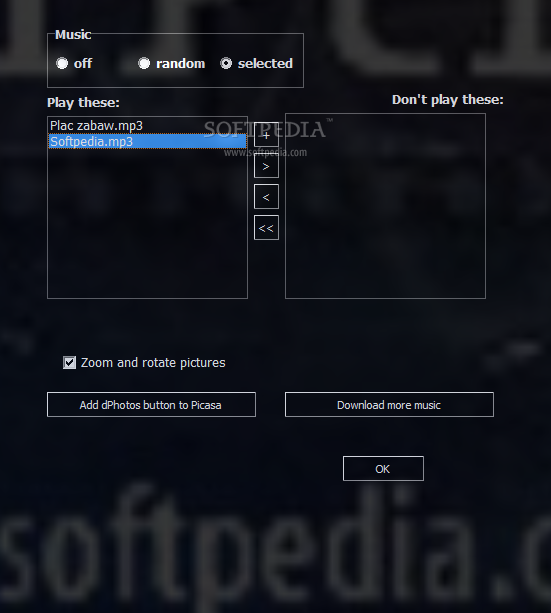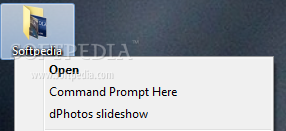
Ši programa skirta peržiūrėti savo foto kolekciją „Slideshow“ režimu. Taip pat galite įkelti norimą muziką, kad nuotraukų peržiūra nebūtų tokia nuobodi.
English:
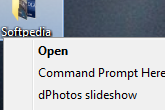 Show your photos quickly
Show your photos quickly
You don’t have to run any picture manager and then get stuck in a slideshows settings window. Just right-click the folder containing pictures, select „dPhotos slideshow“ and voila – the show is ready. Even if the photos are still on your camera’s memory card you can enjoy impressive transitions and your favorite background music.
Although many programs have been created for viewing pictures, none of these programs provide an easy way to display your photos as dPhotos. Many of them are very good for managing images. dPhotos serves only to show them in slideshows and it’s the best for the job.
Slideshows start after right-clicking on any folder containing images and selecting „dPhotos slideshow“ from the context menu. You can also use dPhotos in Picasa. Select images in Google’s program and then click dPhotos icon on the toolbar at the bottom of the window.
During dPhotos installation, you have an option to add dPhotos button to Picasa. If Picasa is not installed, or you do not agree to add the button it is possible to do it later. For this purpose, press F2 during the slideshow to bring up the settings window. Then click “Add button to Picasa” there. Picasa will be launched and it will ask permission to add the button.
You can stop the slideshow by a pressing space or right-clicking. The pace of the show can be adjusted by pressing cursor down or up. Press right cursor key or left mouse button. Holding them longer jumps 10 or 100 images, which is indicated by an icon in the lower right corner of the screen.
Pressing F3 stops music playback. Pressing it again turns music on. To turn off music for all slideshows or set up a list of mp3 files to be played you have to press F2 during the show. In the settings window you can turn off the music for good or select songs which you want to be played and which you do not. There are two lists with names of the mp3 files. The left one is a list of files to be played. Selecting items on the left or the right list and clicking buttons with arrow pointing right or left side will move files between the lists.
In the settings window brought by pressing F2, there is a button with a plus sign. When you click it, you can specify any MP3 file. It will be placed on a list of files to be played during the slideshows in the future. dPhotos supports only jpeg and bmp files