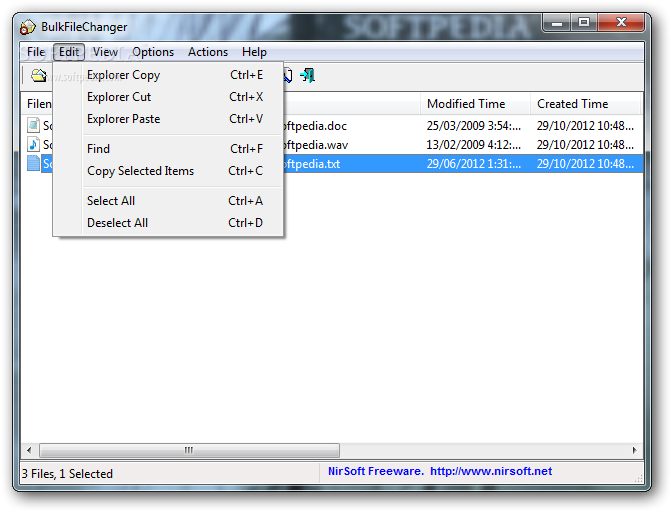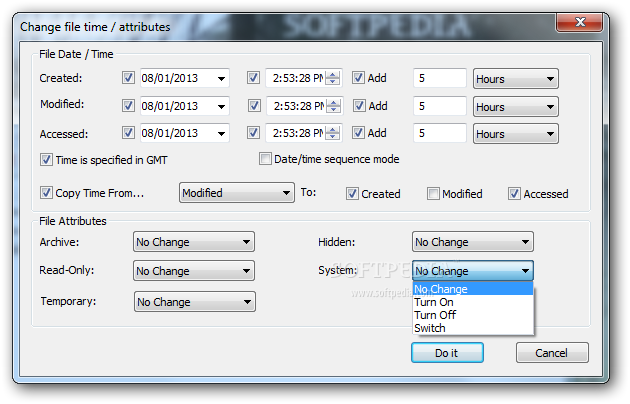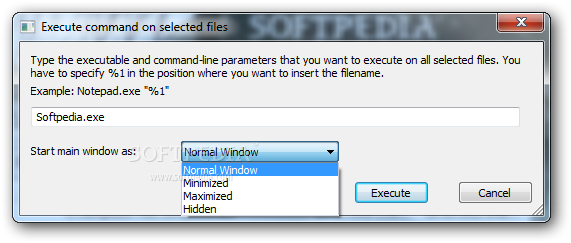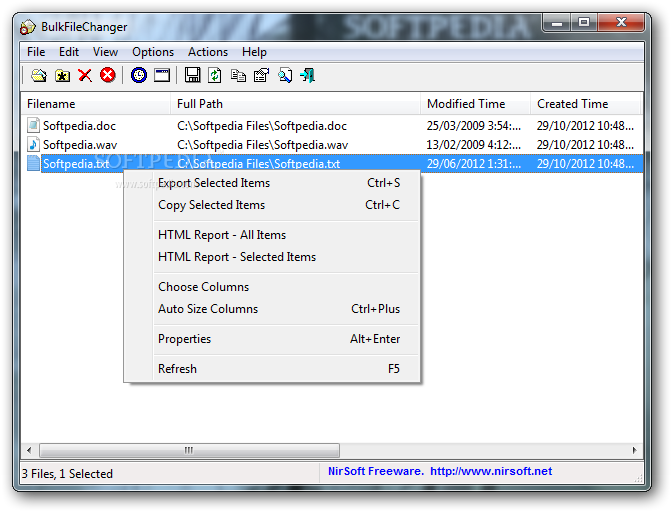
Šios programos pagalba galėsite laiką, datą, atributus keisti daugumai failu vienu metu.
English:
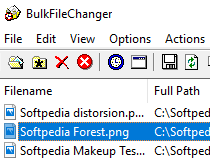
Change date/time/attributes of multiple files
The BulkFileChanger application was developed to be a small utility that allows you to create files list from multiple folders, and then make some action on them – Modify their created/modified/accessed time, change their file attribute (Read Only, Hidden, System), run an executable with these files as parameter, and copy/cut paste into Explorer. BulkFileChanger is a replacement for the old FileDate Changer utility.
After running BulkFileChanger, you can add files into the list by using one of the following methods:
– Copy and Paste: Simply copy files from Explorer window (Ctrl+C) and then paste them into BulkFileChanger (Ctrl+V). You can also copy files from other utilities of NirSoft, like SearchMyFiles and HashMyFiles.
– Drag From Explorer: You can add files by dragging them from Explorer window into the main window of BulkFileChanger.
– ‘Add Files’ option (F2):Add files from ‘open file’ dialog-box.
– ‘Add By Wildcard’ option (F3):Add multiple files by specifying wildcard, path, and subfolder depth to scan. (For Example: c:\temp\*.txt)
You can also remove files from the list by using ‘Remove Selected Files’ option (Del key) or clear the entire files list by using ‘Clear Files List’ (Ctrl+L)
After you added the desired files, you can select some of them or all of them (Ctrl+A) and then use one of the following options:
– Change Time / Attributes (F6): Allows you to modify the modified/created/accessed time of the selected files. You set them to specific time/date values or you can add/subtract days/hours/minutes/seconds from the existing file time. You can also modify the attributes of the files, like Read-Only, Hidden, and so on.
– Execute Command On Selected Files (F7): Allows you to run any executable with the selected files as command-line parameter. For example: if you specify ‘c:\temp\MyProgram.exe „%1″‘ in the execute command string, BulkFileChanger will run MyProgram.exe for every file in the list, and the „%1“ will be replaced with the full path filename.
– Explorer Copy/Cut: You can use the copy or cut option to copy/move the selected files into another folder window of Explorer.
– Export Selected Items: You can export the files list into html/text/html/csv file.